What’s New with 3.0
We’re excited to announce the release of Photocrati 3.0! The newest version includes a load of major improvements that makes this a dramatic leap forward. We’d just like to highlight a few of those features here. Some of the more notable improvements included in Photocrati 3.0 are:
- PHOTOCRATI GALLERY with four gallery options. A brand new gallery management system for WordPress that’s simple yet powerful.
- New Theme Options Panel. Completely redesigned to be more intuitive.
- iPhone and iPad Compatibility. Our themes are now full compatible with iPhones and iPads!
- Copyright Protection. No right clicking, drag and drop, or viewing the source URLs of your Photocrati Gallery images.
- Faster Loading Speeds. Dramatically improved loading speed for your site.
- Ability to Save Customizations. Save your customizations so you can return to them anytime.
- New and Improved Footer Widgets. Add elegant text to the bottom of your homepage and other pages.
*Upgrade for free! All of our themes come with free upgrades, so if you have previously purchased a Photocrati Theme, you can update your theme to 3.0 for free. If you are using an earlier version of the “Supertheme” (released in April), you can update with a click of a button. Just look for the new release notice when you log into your website.
More on Photocrati Gallery
The addition of a new gallery management system is, by far, the most important part of this new release. Photocrati Gallery is designed to be simple yet powerful way to upload, edit, manage, and display photo galleries. You can now choose from FOUR GALLERY STYLES:
- Single Image Slideshow
- Horizontal Filmstrip,
- Thumbnail Gallery
- Blog Style Gallery
Rather than tell you about it, we’ll just show you. Here are just a few examples of what you can do with Photocrati Gallery. Click on the images to see the galleries live. For more live demos, see any of the demos on our “What’s Inside” page.
How does it work?
We’ve designed Photocrati Gallery to be as simple as possible, while still achieving the basic needs of gallery management. Here’s how it works.
First, to add a new gallery, just open a post or page and click the green “New Photocrati Gallery” button at the top of the page:
Second, to edit a gallery, just click the Edit Gallery button below your main page or post window:
Third, from the Edit Gallery window, add, rearrange, and edit meta data of your images:
Finally, to change setting such as thumbnail, image, and gallery sizes, simply click on the Gallery Settings tab:
That’s it! Despite it’s simplicity, it offers tremendous functionality and beautiful display options. Photocrati Gallery is also designed to be “smart.” For example, if you insert galleries in your blog posts, and then change the size of your sidebar, your galleries will will automatically adjust in size to fit the available content window. It’s also iPad compatible, copyright protected, and fast.










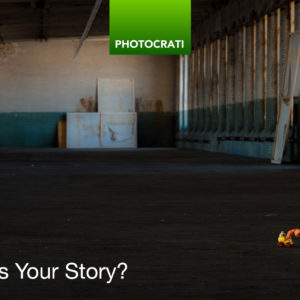
Tony Calarco
30 Sep 2010Hi!
How do we change the duration of the slideshow and enable disable the click navigation (arrows left and right with # count)
Thanks,
tony
Cody Snodgrass
30 Sep 2010This is great!! The only thing I noticed and would suggest would be a “Select All” function for when importing images from NextGEN to make it a little easier then go through all the photos and checking each box individually. Especially right now were most will probably make the switch to the Photocrati Gallery, if you have a lot of images in a gallery it could take some time.
Thanks for this wonderful update,
Cody
Photocrati Editors
1 Oct 2010Tony, to keep things simple and streamlined, we’ve let go off a few things. You can’t adjust slide show timing or disable navigation. The timing is something we’ll probably add back in the future. But we don’t plan to release an option to do away with navigation.
Cody, thanks for the kind words! We’re very happy with all the new functionality. On the NextGen import – we’re talking to the developers now about a way to select all images for import. If we decide to add that in, we’ll do so relatively soon and we’ll keep you posted. Thanks!
Tony
1 Oct 2010I like that you are updating but that is a major step back – Look forward to the update. Until then I need to use nextgen (bummer)!
tom
1 Oct 2010How will the new Gallery affect the existing NextGen gallery that is already setup? will the existing photos be in the new gallery after you upgrade or will you need to re- upload the pictures?
Photocrati Editors
1 Oct 2010@Tony – A couple things here. On the navigation, the reason we’re not including it is that, in general, website visitors strongly dislike being forced to watch images (or do anything else) on a website at a predetermined pace. Users prefer control. A large percentage of users will simply leave a page if they they have to sit and wait for images to change every 4-10 seconds without controlling the pace. Actually, we would strongly recommend that you avoid this functionality if you are planning to use NextGen.
On the slideshow transitions, we recognize this is a genuine if minor drawback, and it’s something we look forward to adding.
We hope, though, that the diversity and quality of gallery displays possible more than offsets the loss of slideshow timing. In NextGen, you had two choices: single image slide show, and thumbnail gallery. Thumbnail galleries were awkwardly aligned to left rather than centered. In this case, you have more and better gallery display options.
In any case, one great thing is that you can continue to use both NextGen and Photocrati Gallery together. If you want a NextGen style for a particular gallery, you can still use it! And still use Photocrati Gallery for others.
@Tom – the new Gallery will not affect your current NextGen galleries. If you want to continue to use them, you can. Images that are in NextGen galleries will stay there unless you move them. You don’t need to upload them again. When you go to create New Photocrati Gallery, you can choose to import images directly from NextGen!
We actually expect that most people will choose to use horizontal filmstrip galleries rather than single image slideshows, since these make it easier for users to navigate your images.
Hugh Robateau
1 Oct 2010Hi,
I prefer the thumbnails view, but I noticed that all images in the gallery will display on one page. Is it possible to limit the number of images displayed per page and then navigate from page to page to view the remaining images?
Thanks,
Hugh
Matt
1 Oct 2010Hey, just updated and I want to say I love it! Kudos. Galleries are much nicer and smoother looking now, which makes the whole site look even better. It’s simpler to use. The options panel is really nice. Thanks for the new release, and for providing it free to existing customers!
Tony Calarco
1 Oct 2010OK I am going to take your advice and use filmstrip. One more thing – Please add a random setting, my random placement never seems to be a good as the real thing.
Thanks,
Tony
Cindy Green
2 Oct 2010So far I like it — but how do get the file number to show under each image? I have the captions turned on, but using the thumbnail gallery there are no captions. I can get the captions to show when I use the filmstrip, but they appear on a black background that is very unattractive. Help?
Chris Anderson
3 Oct 2010Is it possible to disable the slideshow effect? I feel that viewers prefer to control the photos themselves rather than see the photos changing automatically when they arrive on my site.
Photocrati Editors
3 Oct 2010@Hugh – At the moment, thumbnail galleries load on one page. Unless you’re loading A LOT of thumbnails, this is probably preferable. For visitors, the fewer clicks to see your great content, the better! For the time being, this is not a feature we’re planning to add back in!
@Matt – Thanks for the kind words!
@Tom – Good choice on the filmstrip gallery. We’ll look into adding random settings in a future update!
@Cindy – Go to Edit Galleries and insert the file number as the title of the image. It will show up in front of any captions that way. It should work in thumbnail galleries as well. The overlap shaded caption boxes is what we’re planning to use for now, but we may consider introducing alternative caption formatting in the future.
FYI – In the future, please use the MEMBER AREA for support questions about how to use / customize the theme.
@Chris – You can absolutely disable the slideshow effect. In fact, we agree with you. Most website visitors prefer to have control. Providing navigation, and even better using a horizontal filmstrip gallery that allows visitors to browse and select thumbnails, is generally better than a simple slideshow! On many of our demos, you’ll see the standard horizontal filmstrip gallery on the homepage.
Shannon
14 Oct 2010why is the saving gallery so super slow and internet is really fast here so i dont get it…and also do i have to reset everything to use the gallery?
Tony
24 Oct 2010Love the 3.1 Update. Thanks for helping all of us. The final piece to this is a random image feature. Please consider this to make it just perfect. I would love it on a gallery to gallery basis but if it needs to be a global setting it would be fine. Thanks again for constant upgrades!!!!
Tony
Steve Robbins
20 Nov 2010until how many image can be uploaded in the slideshow?
Tausif
22 Nov 2010This looks really awesome. Is there an option for viewers to leave comments on photos? I couldn’t find that option in the demo or video.
Lindsey
28 Nov 2010Hi,
I am wondering if there is a way to create a page that is thumbnails that when clicked take you to a slide show of images? For example a page of thumbnails with a lead picture from each shoot that when clicked takes you to a slide show of the images from that shoot.
Thanks,
Lindsey
James
30 Nov 2010I like the horizontal filmstrip gallery. Nice navigation. But is it intentional that the slideshow stops and doesn’t resume if you click on an image in the filmstrip? Perhaps a play/pause button might be a nice inclusion for impatient but sometimes lazy browsers like me?
Also, do you have any plans to introduce a vertical filmstrip style gallery?
Many thanks!
Brad
15 Dec 2010Hi. I am trying to get a list of my galleries under the galleries menu.
Such as when you click galleries, it should bring me to a page where several galleries are listed. This page may have a list of 10 different galleries such as different countries traveled.
Or at least a drop down menu so that you can select the gallery of interest.
Is there a way to do this simply.
Brad
sharon beals
6 Jan 2011I get my email through my web-site which is hosted by verio. If I change hosting, can I still use [email protected] for my email address (even though earthlink is my internet provider? Sorry for this kind of beginner question, but I am thinking of trying to do my own site, my designer did this for me.
Kari Layland
26 Jan 2011How many different galleries can you have? I may have missed that in your description .
Luqui
2 Mar 2011Hi, I´m looking for a new theme for my site, and I really like this one, but I can´t find anything related to inserting video or creating a video gallery. Is it possible? If so, do you have any demo or site that I can check to see how it looks? Thanks in advance!
Ray
4 Mar 2011I can’t add caption or title to my images. It won’t show.
jens
13 Apr 2011Hi,
that sounds beautiful;) I haven’t found an advice about the handling with IPTC-Codes, how will they be integrated and, will they work as searchable keywords?
Thanks for helping and sorry for the bad english …
jens
Tim
13 May 2011I am considering buying the theme, so these comments are really helpful. I was mostly interested in the question about disabling the slideshows from playing automatically, and the question about video galleries. I am not sure why the editors stopped replying to questions in October. The post is still very relevant to potential customers. If anyone who uses this theme has tried adding a videos to a gallery-style page, please let us know how it went!