If you already updated to Photocrati 4.6, then you likely noticed all of the new premium fonts we’ve added. If you would like to add even more to the list, and feel comfortable editing a WordPress file then here is how to go about it.
(before doing this, back up your wp-config.php file found in the root directory of your WordPress site)
- Download and backup your wp-config.php file
- Edit the wp-config file on your server
- Add the following line of code right before the line that says /* That’s all, stop editing! Happy blogging. */
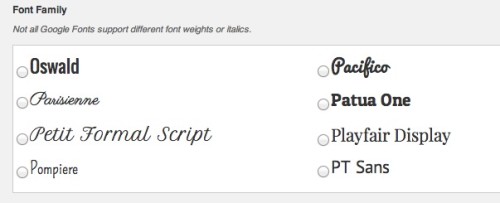
nlecorgne
30 Jan 2014I tried this but nothing happened. I still have the same font set.
Scott
3 Feb 2014Please contact support so the team can verify you included the code correctly.
Arden Riordan
7 May 2015I am trying to add all the Google fonts. I just edited the wp-config file to add this line of code: define(‘PHOTOCRATI_ALL_GOOGLE_FONTS’, TRUE);
However the list of fonts in my theme remains the same. Does it take a while for the new fonts to show up after I edited the config file? Or did I do something wrong?
Scott
8 May 2015It should be instant after a hard refresh. Please contact support so the team can make sure you’ve implemented the script correctly.
Claudia Lungauer
6 Jun 2020Scott, I am trying this in 2020 and it does not work for me at all. Is there something new I can try?
Scott
8 Jun 2020In Photocrati 5.6 we show a lot of the fonts by default but do not exposure ALL Google fonts. So the script isn’t in usable or needed in the latest version.