As a photographer, you know there’s more to maintaining your WordPress photography website than just uploading a few images here and there. To continue to attract visitors and customers, you’ll want to make sure your photos load smoothly and that your site is secure.
Fortunately, we’ve put together a checklist you can use to keep your site in top form. Addressing these tasks on a regular basis will help you avoid issues such as slow page load speeds and subpar security.
In this article, we’ll take a look at what WordPress photography site maintenance entails and why it’s important. Then we’ll share our checklist for staying on top of key security and optimization tasks. Let’s dive right in!
Understanding the Maintenance Needs of Your WordPress Photography Website
Hopefully, when you set up your photography website, you took into account factors such as Search Engine Optimization (SEO), performance, and security. However, WordPress recommends carrying out certain steps on an ongoing basis to make sure these elements of your site remain consistent.
There are a few things that contribute to this need. Firstly, the internet is an ever-changing entity. Security best-practices, performance standards, and search engine ranking factors don’t stay the same from year to year, or even month to month. Carrying out regular maintenance can help you stay on top of your game.
Additionally, over time your WordPress photography site will likely accumulate some unnecessary files that weigh it down. This might include excess images, plugins you no longer use, or older themes you’ve deactivated. Tidying up the data stored in your site will keep it running smoothly and securely.
A Quick Checklist for Maintaining Your WordPress Photography Website (5 Key Tips)
Making time to do regular maintenance on your photography website can help you keep your customers satisfied and get your images out in front of visitors. We have five key tips you can use regularly to make sure your site is performing at its best.
1. Make Sure You Have the Latest Version of WordPress Installed
Keeping your site updated with the most recent version of WordPress is vital. First, it means any vulnerabilities WordPress developers have found and rectified will be patched on your website. This is key to reducing your chances of getting hacked.
Upgrading is pretty easy. WordPress will notify you when a new version is available:
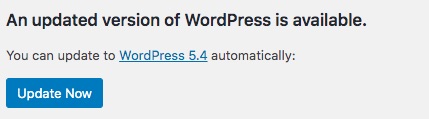
It’s advisable to make a backup of your website first, but then you can simply click on the Update Now button to install the upgrade. You can navigate to Dashboard > Updates to check for new versions as well.
2. Clean Out Any Unused Plugins and Images
When it comes to plugins, failing to run updates can lead to the same risks we mentioned in regard to letting your WordPress installation lapse:
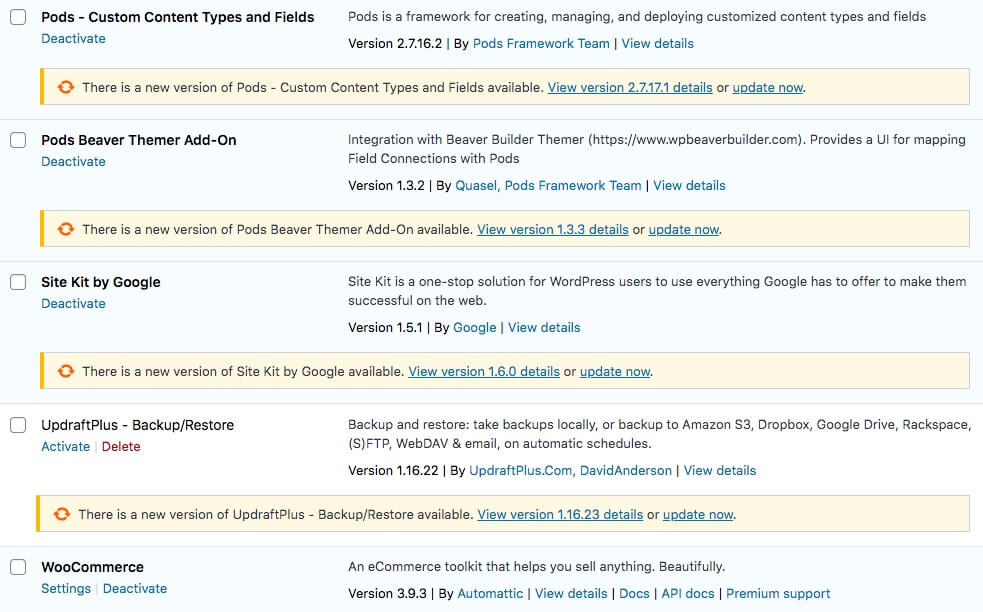
Additionally, when you leave unused tools installed on your site, it can become cluttered up with unnecessary files, making it more likely you’ll encounter conflicts and decreased performance. It’s best to remove plugins that are no longer helpful to you.
Similarly, excess images can also slow down your site, even if they’re not published on the front end. It’s wise to periodically go through your Media Library and assess your photos. If there are any that aren’t in use on your website any longer, consider removing them.
3. Evaluate Your Website Theme for Quality and Performance
One way to make sure your photography site is really running at top speed is to do an assessment of your theme. There are several reasons why it may become a poor fit for your site over time, including:
- A lack of appropriate layouts for your photo galleries or e-commerce pages
- Poorly optimized code that slows your site down
- An inability to ‘scale up’ and handle an increase in visitors or advanced functionality
Our Photocrati theme is optimized for displaying large quantities of images while also supporting your photography blog and e-commerce functionality for selling prints or digital downloads.
That said, if changing themes isn’t an option for you at the moment, you can still optimize yours to improve its performance with a plugin such as WP Rocket Cache.
It can help slim down bulky code for faster page loading.
4. Review Your Image Optimization Process
Image optimization is one way to improve your loading times as well as your User Experience (UX). It’s also important for boosting your search engine rankings and therefore your site’s visibility.
When you’re performing regular site maintenance, consider evaluating your optimization process and looking for ways you can improve it. For example, using a plugin such as Imagify to automate compression can reduce the size of your media files when you upload them.
However, keep in mind that image optimization is about more than just page speed. Making sure all of your images have ‘alt’ tags is also vital:
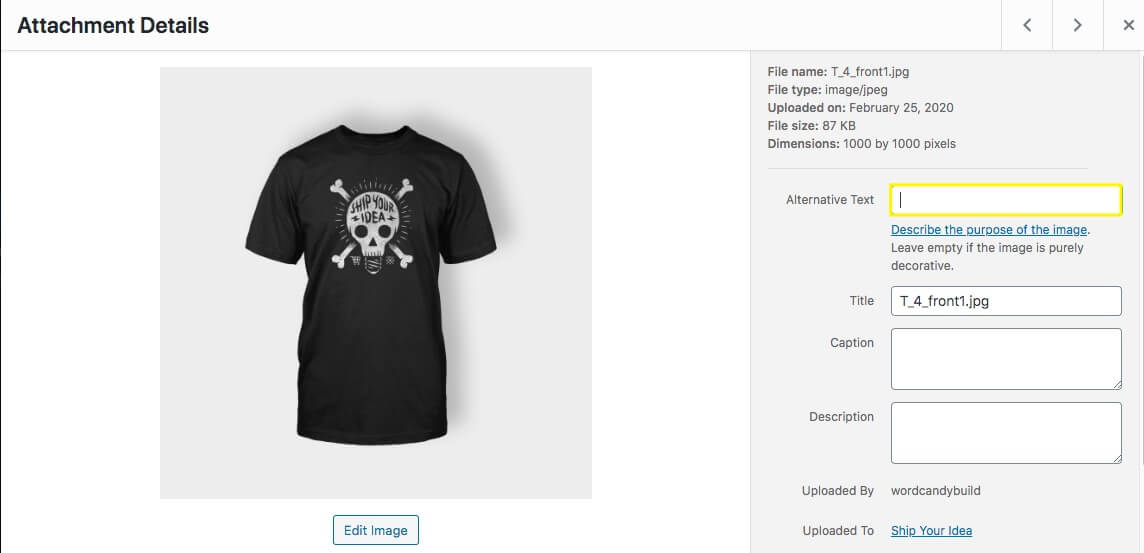
This is a short description of your image. Since search engine crawlers can’t actually ‘see’ your photos, alt tags give them something to read so they can properly index your visual content for image search results.
5. Develop an Image Security Plan
We already mentioned that running updates is a key security best practice. However, as a photographer, you also have to consider how you’re protecting your content from copyright infringement.
There are several ways you can do this on your website. One is to use a plugin that provides security features built with photographers in mind, such as NextGEN Pro:
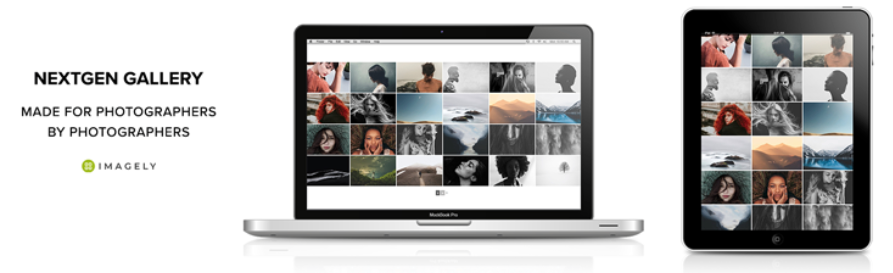
NextGEN Pro enables you to easily create beautiful, mobile-friendly galleries for your website. You can also password protect your content, add watermarks to images, and even disable right-click functionality on your site to discourage unauthorized downloads.
Conclusion
Adapting a maintenance checklist for your photography website means you can spend more time out doing what you love – taking more beautiful photographs. Not only can you streamline your workflow, but you’ll be offering your customers a better online experience.
Keep these five tasks in mind when evaluating your website to keep it running smoothly:
- Update your WordPress installation.
- Delete unused plugins and images.
- Evaluate your WordPress photography theme.
- Review your image optimization process.
- Develop your image security plan.
Are you ready to tackle your new photography website checklist? Share your thoughts and questions with us in the comments section below!


