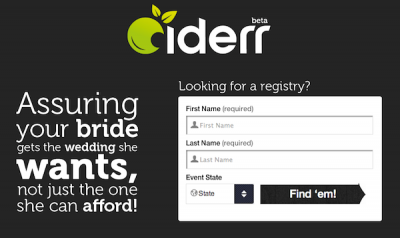Jack Neubart discovers several options for networking at home
NAS stands for network-attached storage. It essentially describes network storage options for the home and office. There’s a lot of technical gobbledygook attached to this storage option, but suffice to say that you can use it to share data among computers, use the network drive as a media hub to stream movies and tunes, share printers (via onboard USB ports), and possibly use these drives for data backups as well. Those USB ports can also be used to attach other compatible devices, such as flash drives and even hard drives (for data transfer or backup to the attached hard drive, as applicable). However, be aware that the connected drive may need to be reformatted for this purpose, which means all data will be wiped out.
Network drives look more or less like typical external hard drives, with one exception: They do not connect to your host computer but instead, via Ethernet cable, connect to your wireless network. Any computer on your network can read from and write to these drives once you’ve logged on from that computer. The drive comes pre-configured with specific “shares”—one of which is your “private” or “admin” share.
A share is a shared folder, but that doesn’t mean everyone gets to share it. It could just be shared among computers in your local area network (LAN), specifically your home network. You can password-protect shares and grant limited access, all by setting up user accounts and groups. And you can add to these at any time and adjust other settings using a Web-based administration tool. When you turn the drive on, it may take a few minutes for all the protocols to fall into place. Much of it runs on autopilot. Initially you’ll need to set up a user name and password for login (don’t lose these, or you may have to reset the entire system, which may also erase all data). That’s it in a nutshell. (more…)